Associating Graphs to Configurations
Designating a Graph to Be Displayed for Each Configuration
There are two situations for which associating configurations with graphs is needed.
- Browsing graphs on the Configuration Graphs property page of the Multiple-Configuration Performance Metrics dialog requires every configuration to have an associated graph. Otherwise the dialog will not be launched.
- When optimizing multiple configurations using the Multiple-Configuration Optimization Dialog, having a designated graph for each configuration allows you to observe the progress of each successive optimization.
While the Multiple-Configuration Optimization Dialog provides a facility to associate a graph with each configuration, you'll often need to make these associations without running any optimization at all. That's the purpose of the Associate Graphs to Configurations dialog.
To launch the dialog, you can use the following techniques.
- From the main menu, choose Graph, Associate Graphs to Configurations.
- Press Ctrl+Shift+G.
The Associate Graphs to Configurations Dialog
The Associate Graphs to Configurations dialog is shown below.
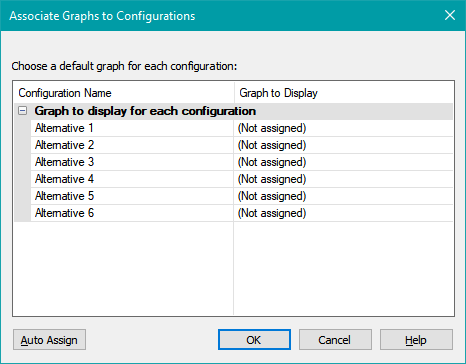
This shows a situation for which no graph assignments have previously been made. This situation is not very common in practice, as there's an automatic assignment algorithm that's invoked automatically by MSO in various scenarios. Pressing the Auto Assign button shown above is one such scenario.
The Auto Assign Button
Pressing this button invokes MSO's automatic graph assignment algorithm to assign graphs to configurations. Since there can be multiple graphs having traces belonging to a given configuration, there can be more than one candidate graph for a given configuration. This process works in the following way.
- The automatic association algorithm never overwrites an existing, valid association. It only fills in missing ones.
- If there is only one graph containing traces belonging to the configuration, that graph is chosen.
-
If there is more than one such graph, the following procedure is followed.
- If some graphs have data from multiple configurations and others have only data from the configuration being considered, prefer the one with data from only that configuration.
- Prefer graphs containing data of that configuration's listening positions, as opposed to, say, channel responses for that configuration.
If all configurations have a graph assigned to them, this button will be disabled.
For this particular project, pressing the Auto Assign button gives the following result.
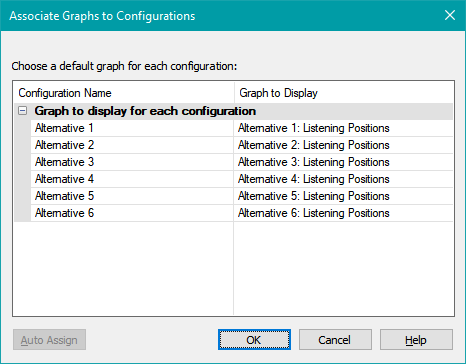
Changing Associations
To change an association, click in a field in the right column and choose a graph from the drop-down list that appears.
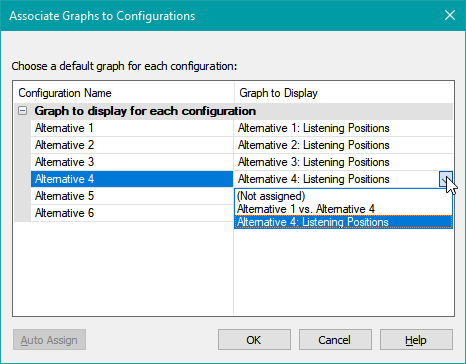
This illustration shows that the automatic assignment has preferred a graph with data from only the requested configuration to one with data from multiple configurations.
A Common Case For Which Assignments Are Made Without User Intervention
As mentioned in the Multiple-Configuration Performance Metrics dialog topic, if not all configurations have an associated graph, the dialog would not be able to be launched. Because of this, the automatic association algorithm is always run before launching the dialog.