Multiple Subwoofers: Optimize Them With Multi-Sub Optimizer Software
What is Multi-Sub Optimizer?
Multi-Sub Optimizer (MSO) is a free Windows-based software program for optimizing the bass performance of audio and AV systems having multiple subwoofers.
This document contains the Getting Started Guide, the User Guide and technical information about MSO in particular and multiple subwoofers in general.
The Problems That It Solves
MSO is designed to be used in the modal frequency region of typical home listening rooms. In this frequency region, it can:
- Flatten the frequency response of the system
- Reduce the variation of the frequency response from one listening position to another
- Maximize the system's sound pressure level (SPL) capability
- Plot the predicted performance in a variety of ways
- Examine various types of system performance metrics
- Explore multiple alternative solutions having different system performance trade-offs
- Export text files that specify the filters to be used by your digital signal-processing (DSP) hardware
The modal frequency range usually extends from the lowest frequencies that can be reproduced up to around 200 Hz for typical listening rooms.
Multi-Sub Optimizer Main Window
The MSO main window is shown below.
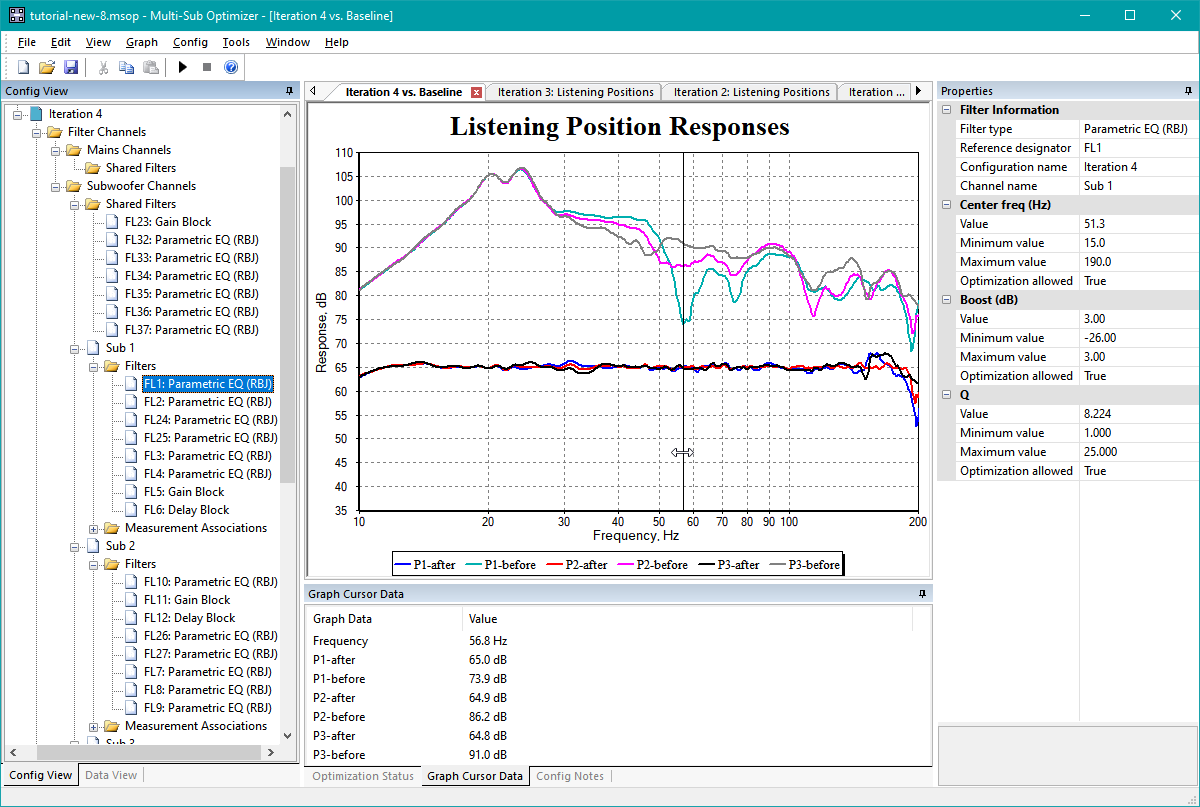
What You Need In Order To Use It
MSO places some requirements on your DSP hardware, the hardware and software you use for measurements, and your computer operating system. These are described below.
DSP Hardware Requirements
A multi-channel DSP device or equivalent software using IIR filters, such as a miniDSP device or Behringer DCX2496 or similar is assumed to be present in your system. All the subs must be driven by a single mono signal originating at a single AVR sub output. This single mono signal must be split internally to the DSP device, as is done with the miniDSP 2x4 HD device. The DSP device must provide separate EQ and delay adjustments for each sub individually. If there are no input channel filters available in the mono signal path of the DSP device before the signal's internal split into multiple channels, the potential of MSO can't be fully realized unless the techniques described in the topic The Equivalence of Input Filters and Replicated Output Filters are implemented.
Some AVRs and preamp-processors have more than one subwoofer output, with independently-controlled gains, delays, and sometimes more. MSO must only be used with the AVR configured for a single sub output. It does not support connecting two independent AVR sub outputs to both inputs of, say, a miniDSP 2x4 HD device. Such a DSP device must be used with only one input enabled via its input routing matrix. This also means that if you use two miniDSP 2x4 HD devices for driving more than 4 subs, each one must be configured to use only a single input, and a y-cable must be used to combine the two inputs to a single one to be connected to the AVR's single sub output.
Some devices (such as the miniDSP SHD and Flex 8) contain their own bass management, with some of the equalization being upstream of the bass management. Such hardware configurations are not supported by MSO, unless they are set up to be used with subwoofers only and are configurable for use with a single analog input.
Some two-channel and even multi-channel systems operate the subs in stereo mode. In the case of multi-channel systems, the stereo bass option is sometimes called "directional bass". Two-channel systems must be configured to have a single mono subwoofer output. Multi-channel systems that have a "directional bass" option must have this feature disabled to be used with MSO. If the hardware does not support traditional bass management with a mono subwoofer output, MSO must not be used with it, as such usage will cause unpredictable results.
Fixed-Point DSP Devices Should Not Be Used
Fixed-point DSP devices are known to have poor response accuracy for filters having the very low critical frequencies needed for subwoofer applications. This review of the miniDSP 4x10 device details its poor low-frequency filter response accuracy, especially when used with the firmware establishing a 96 kHz sample rate. The usage of fixed-point DSP is not recommended for this reason, and questions regarding inaccurate low-frequency response behavior can't be answered.
Measurement System Requirements
Your measurement system must be capable of using either an acoustic timing reference or a hardware loopback timing reference to achieve time-synchronized measurements. For the most common case of a USB microphone, you must use an acoustic timing reference. If you try to use a hardware loopback with a USB microphone, the measurements may not look suspicious in any way, but the timing data will be wrong, causing MSO's predictions to not match the final measured results. A loopback timing reference must only be used with a microphone having an analog output.
Room EQ Wizard (REW) is the recommended measurement software, as its acoustic timing reference has been thoroughly tested over time with USB microphones. For more information, see the measurements section.
System Software Requirements
MSO runs only on Windows. MSO requires Windows 7 or a later version of Windows.
How to Get MSO
Click the Download button at the top or bottom of this page, or just use this link. That will download the mso.zip file. Unzipping this file gives you install_mso.exe, which you run to install the program. See the revision history page of the MSO web site for the latest information on the most recent MSO update.
How to Get Help
This document takes you to MSO's Getting Started Guide, User Guide and other technical resources. You may be reading it either on the web or via MSO's offline help. The offline help is installed on your computer when you install MSO. It uses the Windows .CHM format (compiled HTML help). You can get help within the program itself, by using the offline help as a standalone document, or by reading the MSO website.
Within the program itself, you can perform the following actions to get help:
- You can hover over dialog box controls or tree view icons to display tool tips. These present a description of actions that you can perform with the dialog control or via a context menu associated with the tree view icon. They disappear after a delay, so if you don't finish reading a tool tip during that time, just move the mouse cursor away a bit, then back to the location that activates the tool tip to continue reading where you left off.
- Within all non-trivial MSO dialog boxes and property pages, you can use MSO's context-sensitive help capability. If you need help for understanding a dialog box you're using, click its Help button or press F1. This will take you straight to the help topic specifically for that dialog, with images and a description of every control on the dialog, what it does and how to use it. This is much easier than trying to find the topic on the web site or by manually searching the help file.
Within the offline CHM help file, you can use its search capability.
- Microsoft's HTML help has a very useful search feature with some surprisingly powerful capabilities. See Tips for Searching and Viewing the MSO CHM Help File for how to use this advanced search capability.
You can download standalone versions of MSO's CHM help file, as well as a plain HTML version. The help file is sometimes updated without an update to the MSO program or its installer if an error or unclear explanation is found in the help.
- A standalone version of MSO's help file is available for download. This help file is updated concurrently with the MSO web site, so there will sometimes be a help file available that's newer than the one in the latest version of the program. You can find the date of the most recent help file on the MSO help file information page. If you have problems displaying the downloaded .CHM file, see the readme.html contained within the downloaded zip file for instructions. To update the help file in your installed copy of MSO, unzip the downloaded zip file to obtain multi-sub_opt.chm. Then copy this file into the MSO installation folder, usually C:\Program Files (x86)\Multi-Sub Optimizer. You should allow overwriting the existing multi-sub_opt.chm, which may require supplying administrator permission information at the Windows prompt.
- A zip file of the HTML used to compile the CHM help file is available for users of systems that don't support a CHM viewer.
Suggested Ways of Reading the MSO Help
The MSO documentation contains both instructional material that can be read sequentially, and reference material with topics that are somewhat independent of one another. The following methods are suggested for navigating the help.
- If you're a first-time MSO user, start with the Getting Started Guide.
- If you have prior experience with MSO, but not with the features introduced in MSO v2, it's still useful to start with the Getting Started Guide, as it contains a quick introduction to the features that are new to v2 (such as the automatic measurement name association in the Configuration Wizard). Also, the release notes for 2.0.0 have a useful list of features that are new in MSO v2.
- If you're an experienced MSO user and are familiar with SPL maximization, it probably makes sense to start with the User Guide.
- Sequential reading of the MSO documentation can be done starting with the Getting Started Guide. Navigation proceeds sequentially into the User Guide from there. Once you reach the dividing point between the instructional and reference sections of the User Guide, the progression of topics is no longer strictly sequential, but instead consists of topics such as reference material for various dialog boxes and property sheets.
Tutorial Videos, Online Discussion and Other Documents
-
Tutorial video for MSO version 2:
- Dave Boswell has created a YouTube tutorial video for version 2 of MSO. It includes full discussion of the new features of version 2, including advanced techniques for maximizing SPL and striking the best balance between SPL and seat-to-seat variation.
-
Tutorial videos for MSO version 1:
- Jeff Mery has created a YouTube tutorial video for MSO. It includes clear and detailed explanations of the features introduced starting with 1.1.0, such as the Measurement Import Wizard and the Configuration Wizard.
- Jeff also made an updated video summarizing the MSO changes as of version 1.1.6.
-
Online Discussion - For all versions of MSO including v2:
- The main discussion thread for MSO is at AVS Forum. This thread is about how to use MSO effectively. It is not a system consultation thread.
- There is also a discussion thread for Jeff's tutorial video at AVS forum.
-
Other documents:
- AVSForum user rumpeli has created an MSO presentation and tutorial in German in the beisammen.de forum.
License
- Multi-Sub Optimizer is freeware (software gratis), and may be used for both non-commercial and commercial purposes.
- This work is licensed under the Creative Commons Attribution-NoDerivatives 4.0 International License. To view a copy of this license, visit https://creativecommons.org/licenses/by-nd/4.0/.
Acknowledgments
-
The optimization algorithm makes use of techniques taken from the following two articles:
- J. Zhang and A. C. Sanderson, JADE: Adaptive Differential Evolution with Optional External Archive, IEEE Transactions on Evolutionary Computation, 13(5): 945 - 958, October 2009.
- R. Mallipeddi, P.N. Suganthan, Q.-K. Pan, M.F. Tasgetiren, Differential evolution algorithm with ensemble of parameters and mutation strategies, Applied Soft Computing 11 (2011) 1679–1696.
-
Enforcement of global constraints uses Lampinen's algorithm from the following article:
- J. Lampinen, A Constraint Handling Approach for the Differential Evolution Algorithm, Proceedings of the 2002 congress on evolutionary computation (CEC '02), vol. 2, pp. 1468-1473.
- Cédric Moonen created the High-speed Charting Control used for MSO's graphs.
- The uni-algo library is now used for all of MSO's Unicode-related functionality.
- The PCG random number generator library is used in MSO's optimizer.
- The original concept for MSO was inspired by an Earl Geddes video about multiple subwoofers and its associated PowerPoint presentation.
- Jag768 from AVSForum and DIYAudio was the original beta tester and provided data and many helpful suggestions for program features.
- WingmanHD (Tim) from AVSForum was the primary beta tester for MSO v2 and found some important bugs.
- AVSForum user rumpeli created the MSO tutorial in German.
- AVSForum user genesplitter provided data showing MSO's behavior with a two-sub system.
Getting Started
To get started with MSO, click the Getting Started button below or at the top of this page.